Managing Cashiers – A Step-By-Step Guide
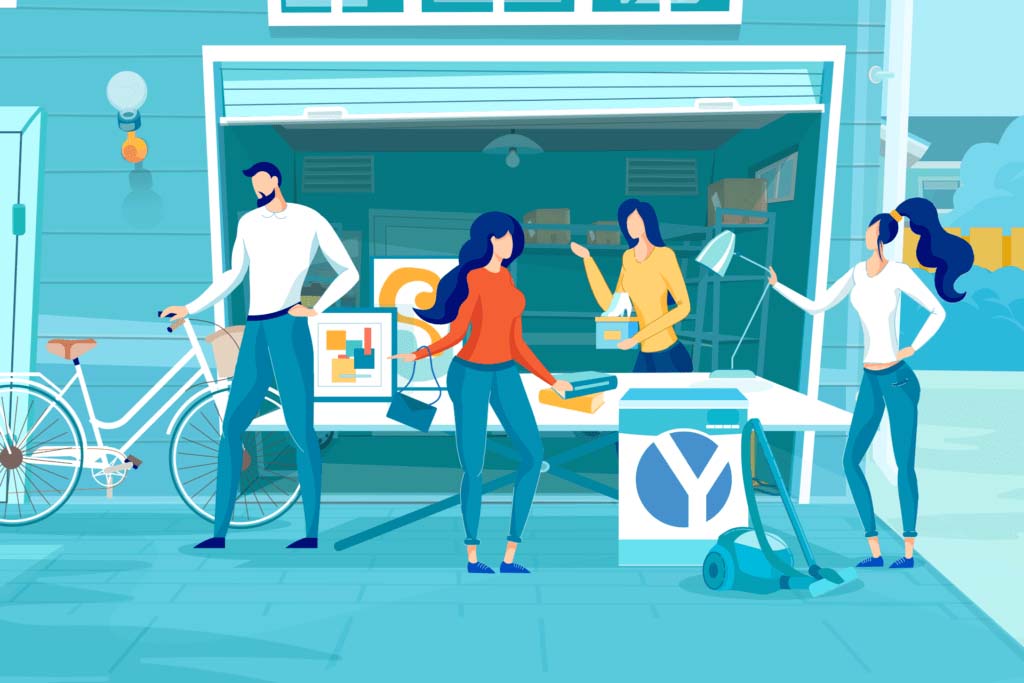
Premium Members and PRO sale upgrade customers unlock the ability to allow others to act as “cashiers.” Using their own smart device, they can complete payment transactions on your behalf.
In this step-by-step guide, you will learn the entire process from generating and sharing cashier tokens to viewing your earnings.
Generating and sharing tokens
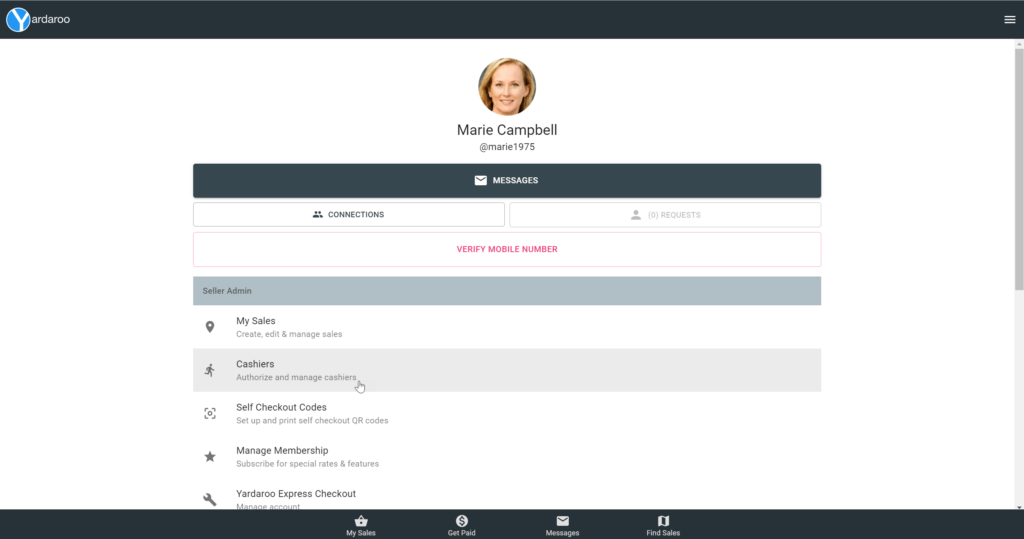
Log in to your account in the app. Navigate to the admin panel and tap the Cashiers option.
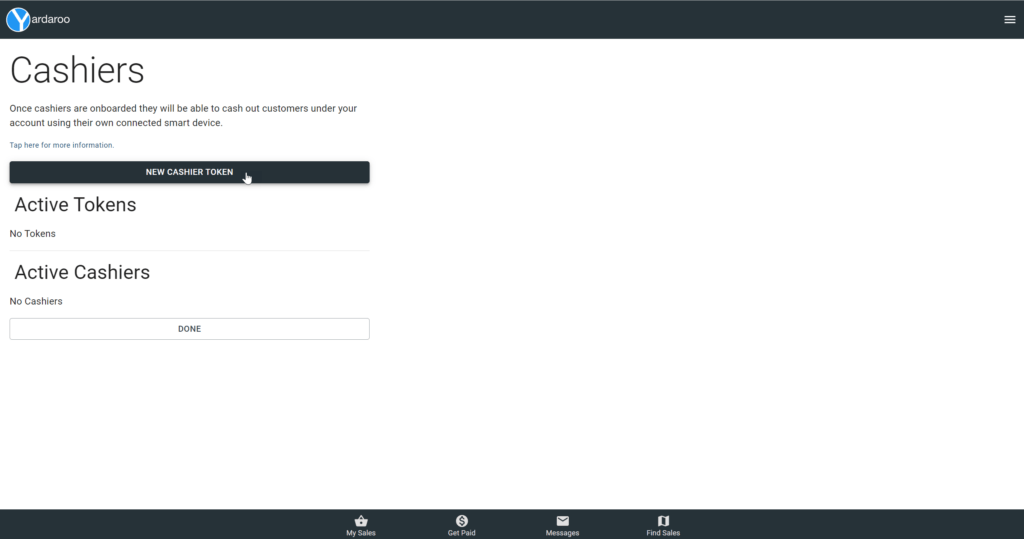
From the Cashiers manager screen, tap the New Cashier Token button.
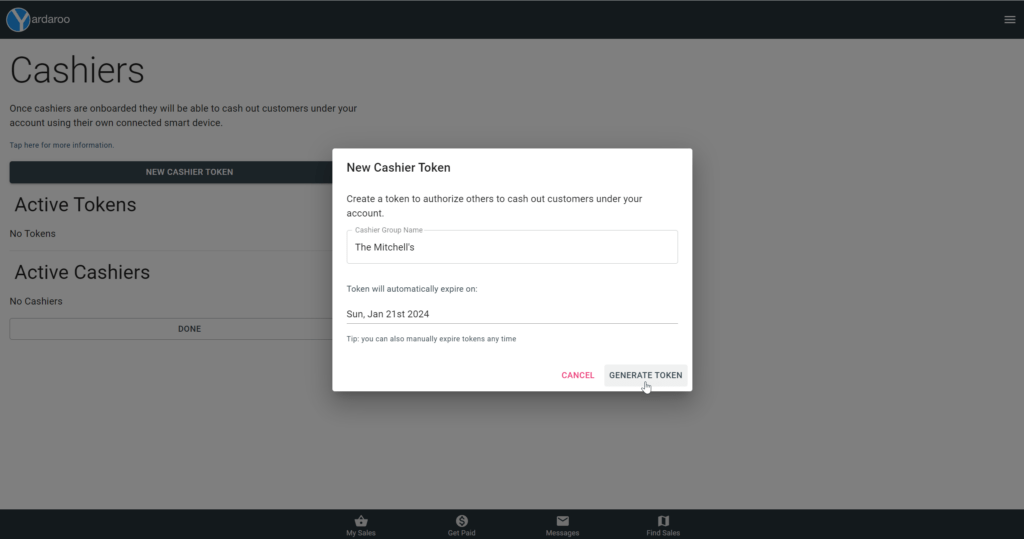
You will see a prompt. Enter a name for the new Cashier Group. Once the cashier group name is set, tap the input Date field.
*Note: you can set multiple cashier groups.
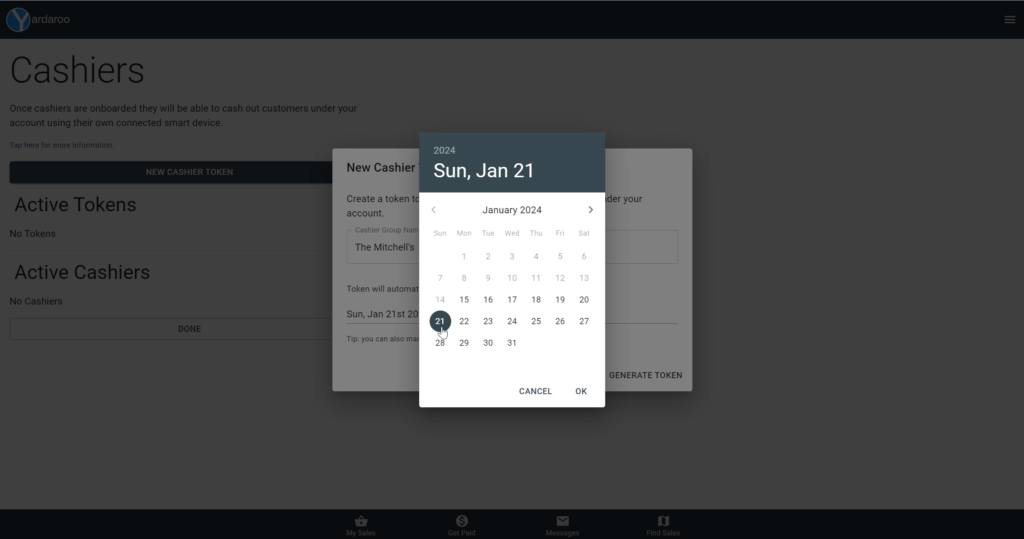
Select the date that you want the token to expire on.
*Note: once a token is expired, all cashiers registered with that token will no longer be registered with your account. You can manually expire tokens at any time.
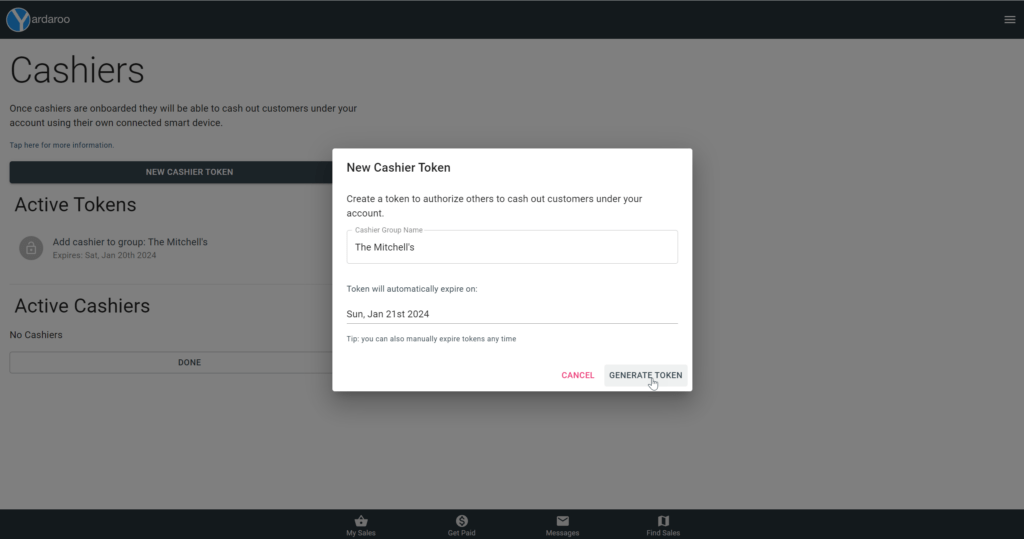
Once your expiration date is set, tap the Generate Token button.
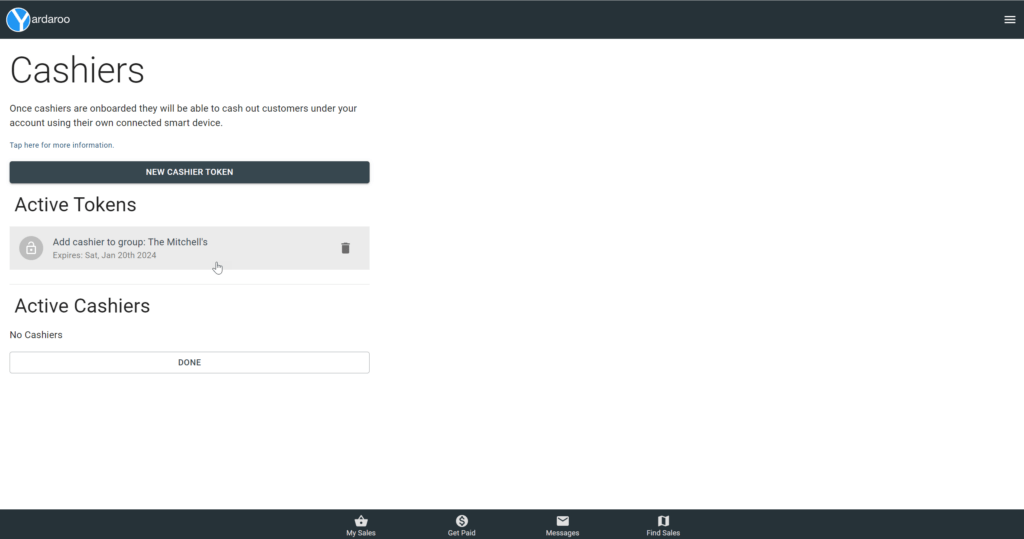
Congratulations, you now have a cashier token ready to share!
Tap the option that says Tap To Onboard Cashier.
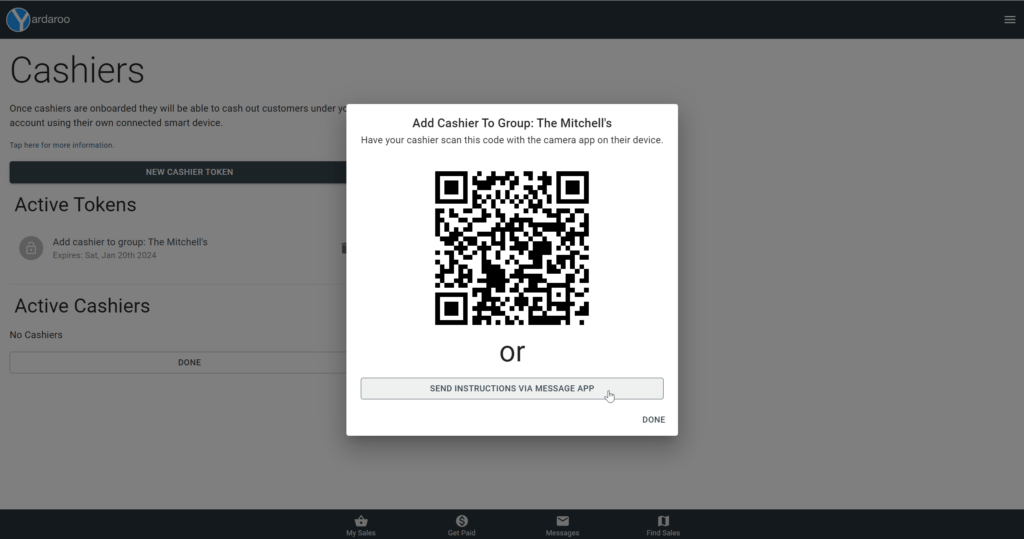
You will see a QR code and an option to Share Link With Cashiers.
If a cashier is physically present, you can have them scan the QR code with their smart device.
If cashiers are not physically present, tap the Share Link With Cashiers option to send them a link via SMS text, email or message app.
What your cashier will see…
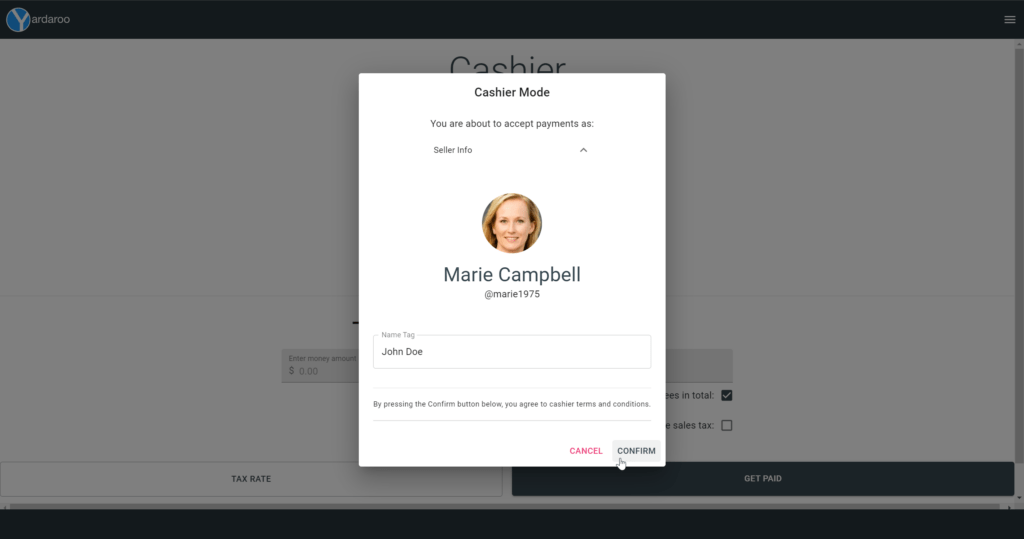
When your cashier either scans the QR code or opens the link via SMS text or email, they will be take to a cashier onboarding screen. They will confirm that they’re under the correct account, fill in their name and tap the Continue button.
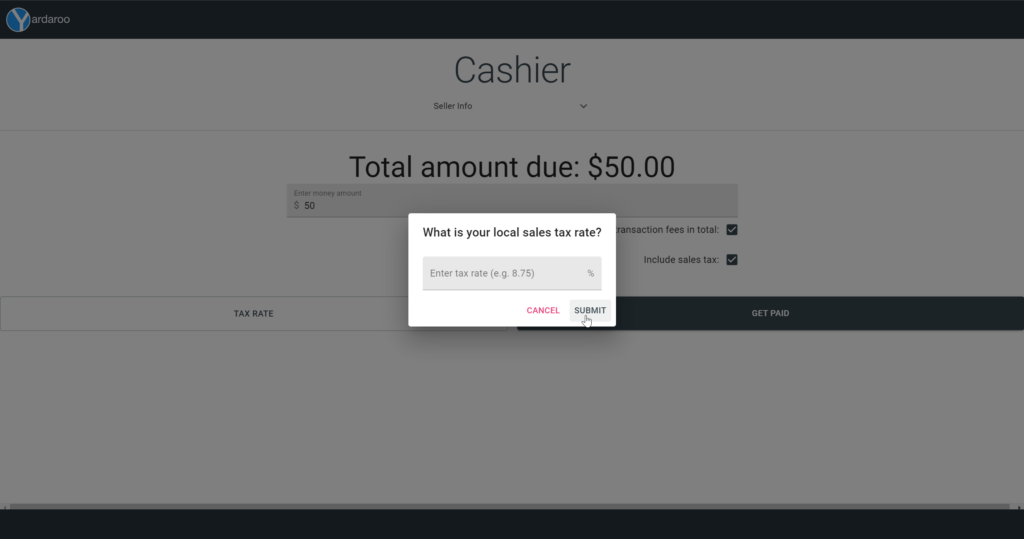
If you would like your cashiers to collect sales tax, you can instruct them to fill in and set the Sales Tax Rate.
*Note: this is especially useful for estate sale companies who run multiple sales at the same time in different counties with different sales tax rates.

The cashier will enter a total amount due.
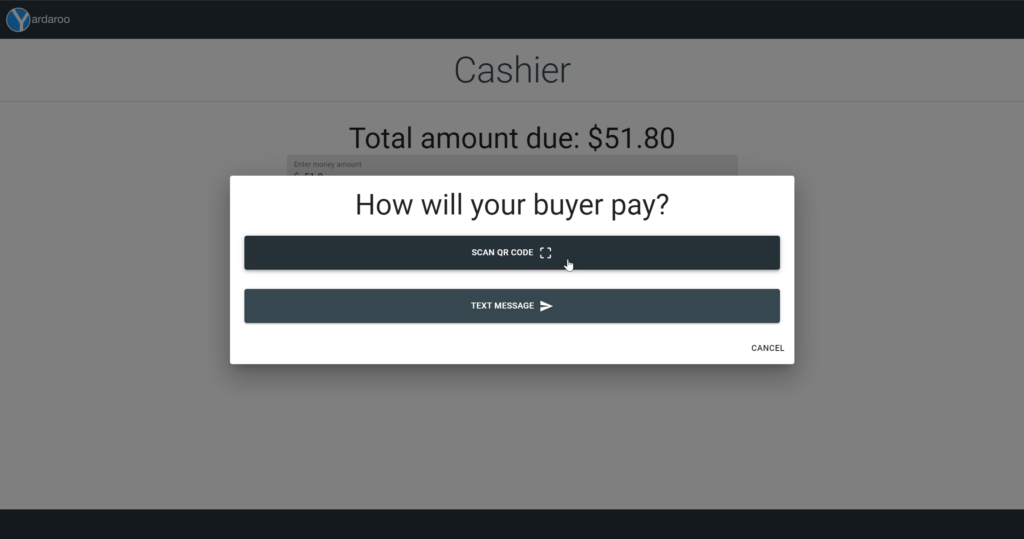
Your cashier will then see options to either generate a QR code or send payment request via text message.
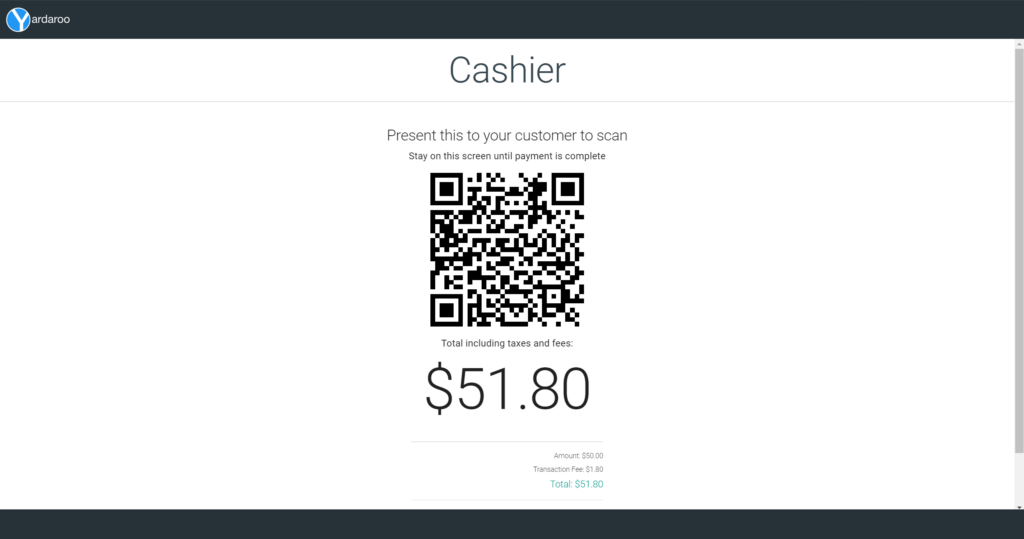
If physically present, your cashier’s customer will scan the QR code with their smart device and complete payment with their credit card information.
*Note: your paying customers do not need a Yardaroo account to pay with their credit card.
What your paying customer sees during checkout…
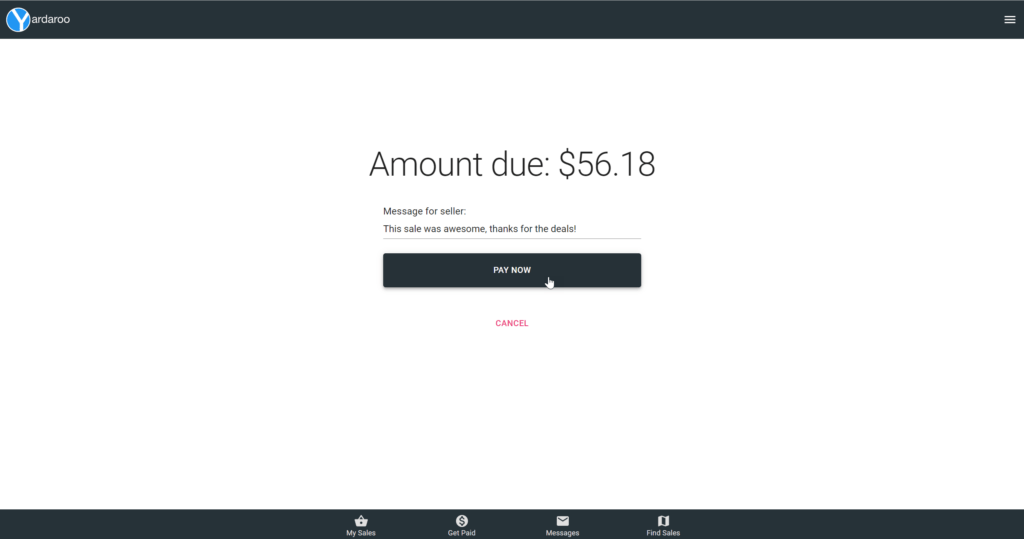
After scanning the QR code or opening a link shared via SMS text, your paying customer will be presented with a transaction summary screen.
They will then tap the Pay Now button to begin the checkout process.
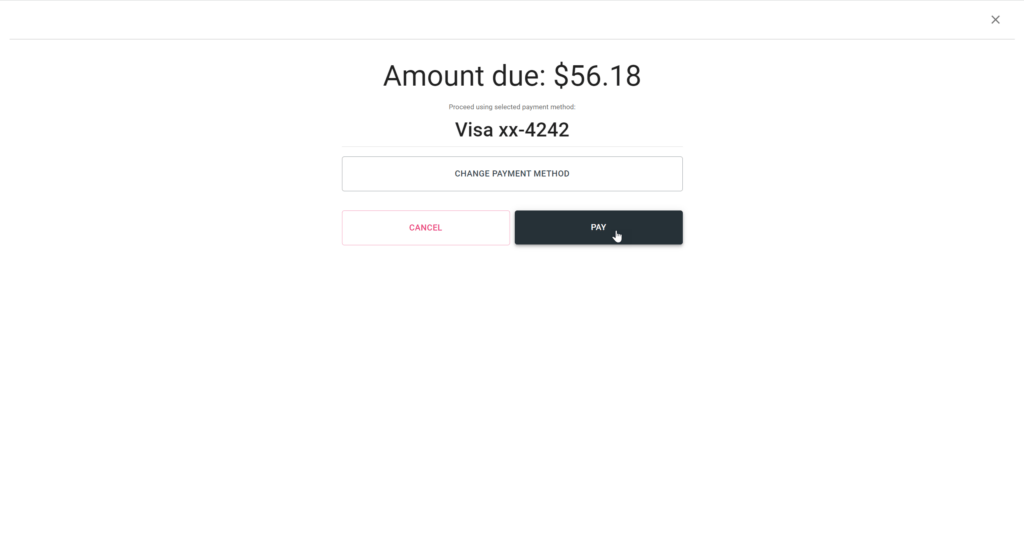
Once your customer has securely entered their payment information, they will tap the Pay button to complete the transaction.
*Note: encourage your customers to create an account with Yardaroo so they can save their payment information. This will speed things up when they shop with you again!
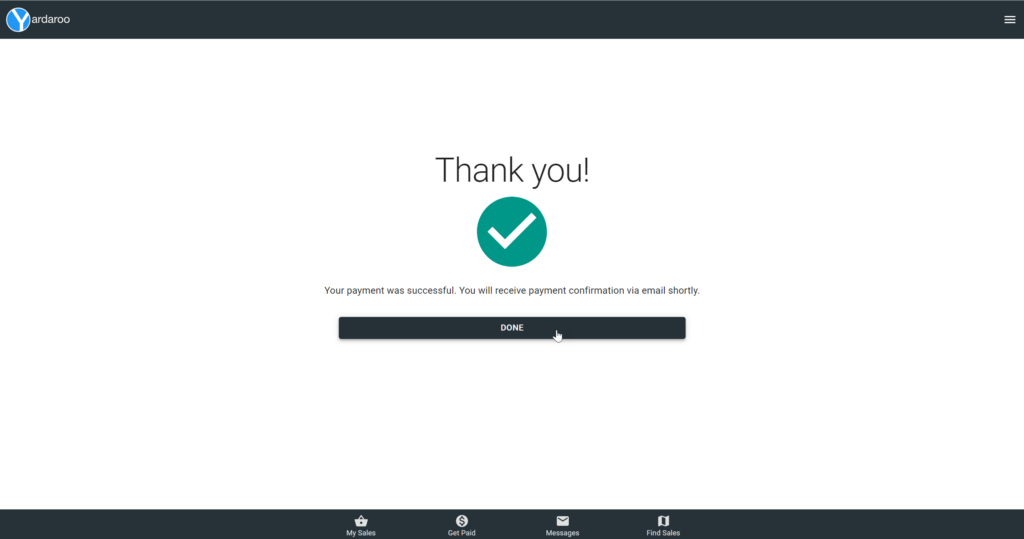
Once the transaction is complete, they will be presented with a thank you screen and the transaction is complete!
Managing cashiers
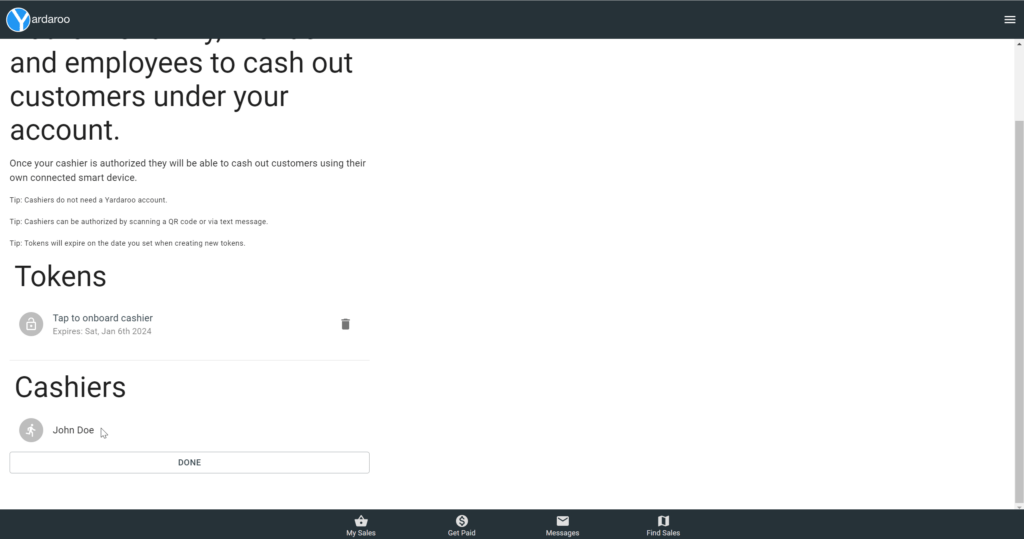
As the account owner, you will have full visibility into who is logged in as cashiers under your account. Simply go to the Cashier manager screen to see details.
Viewing your earnings
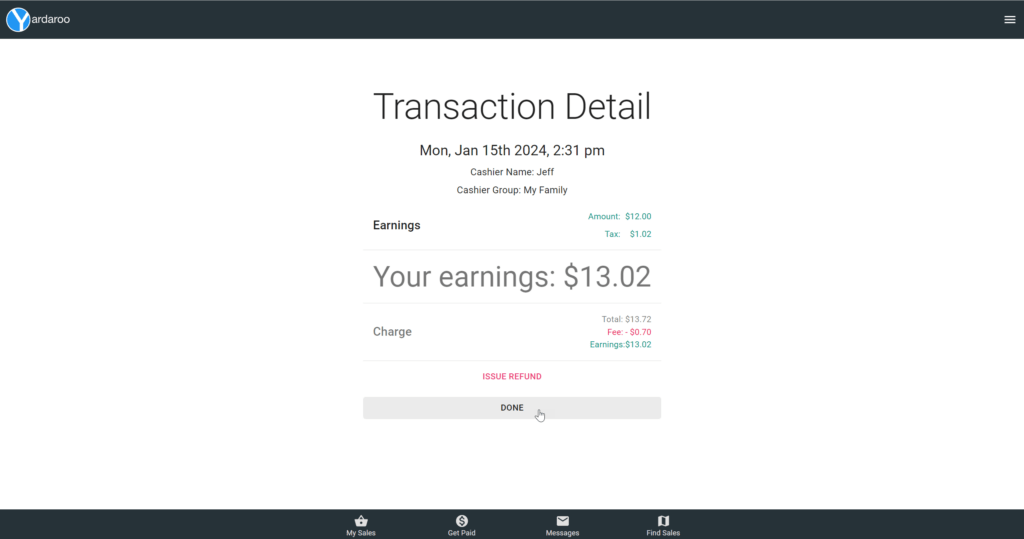
As your cashiers complete transactions, you will be able to view transaction details from the Earnings screen. Navigate to your admin area in the app and tap the Earnings option.
Manually expiring tokens
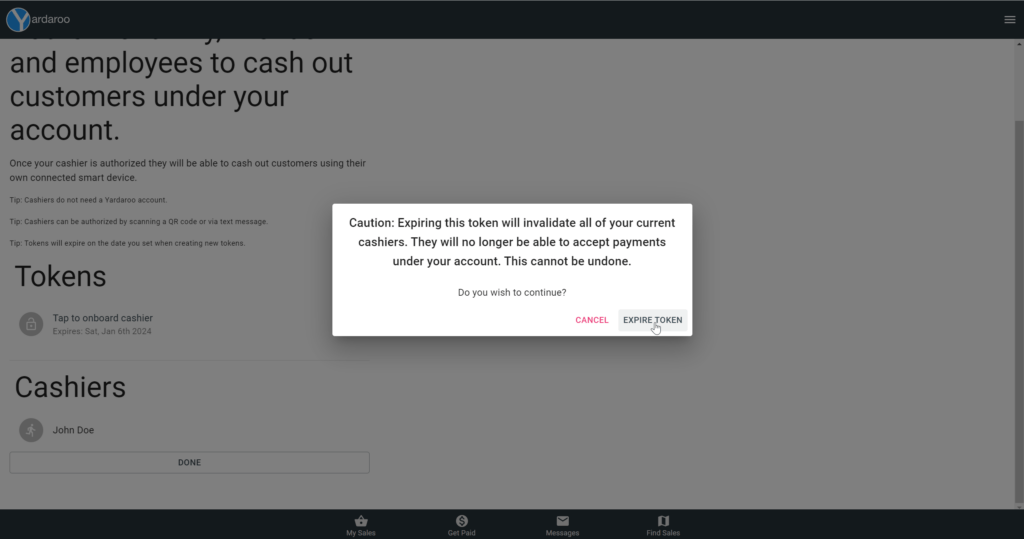
If at any time you want to manually expire a cashier token and remove access to all cashiers under that token, tap the trash can icon and the tap the Expire Token button.
This will immediately remove access to all cashiers registered with that token.
Use cases
Estate sales
Estate sale companies run large scale sales regularly, sometimes at multiple locations at the same time. A typical estate sale will have an upstairs, downstairs, and garage locations with dozens of shoppers browsing throughout. With Yardaroo Cashiers, you can easily station multiple employees throughout the sale ground to add strategic checkout locations for your customers.
Cashiers do not need a Yardaroo account. They just need an internet connect smart device.
Customers do not need a Yardaroo account to pay. They can simply enter their credit card information using their own internet connected smart device. If they wish, they can create a Yardaroo account and store their preferred payment source for fast checkout at any sale offering Yardaroo Express Checkout.
Decrease checkout bottlenecks while increasing security with Yardaroo Cashiers.
Multi-family sales
Nothing is quite as fun as a multi-family neighborhood sale! But while shopping them can be fun, running them can be a challenge. Many multi-family sales prefer to have all of the items available from each family displayed throughout the sale ground, with one or two checkout locations taking payments on behalf of all families/participants. This is where Yardaroo Cashiers really shines!
A single admin account can create multiple cashier groups (e.g. one group for each family or physical checkout location). Within each cashier group, admins can onboard cashiers by letting them scan a QR code from their own device or via text message. Cashiers do not need a Yardaroo account.
Once a cashier is assigned to a group, all of their payment transactions are tracked through the primary admin account and labeled with their name and group name.
Cashiers do not need a Yardaroo account. They just need an internet connect smart device.
Customers do not need a Yardaroo account to pay. They can simply enter their credit card information using their own internet connected smart device. If they wish, they can create a Yardaroo account and store their preferred payment source for fast checkout at any sale offering Yardaroo Express Checkout.
When the sale ends, all funds from the entire sale are distributed directly to the admin’s bank account or debit card via Stripe. Once the funds are available within the admin’s bank account (typically 1-2 business days), they can pay out to participants with cash, check or via their favorite payments app (PayPal, Venmo, CashApp, etc.).

Ready to sell more?
Sign up for Yardaroo Express Checkout and accept all major credit cards at your garage sale using your smart device.
- Sell more
- Track sales
- Quick access to your earnings


