Express Checkout – A Step-By-Step Guide
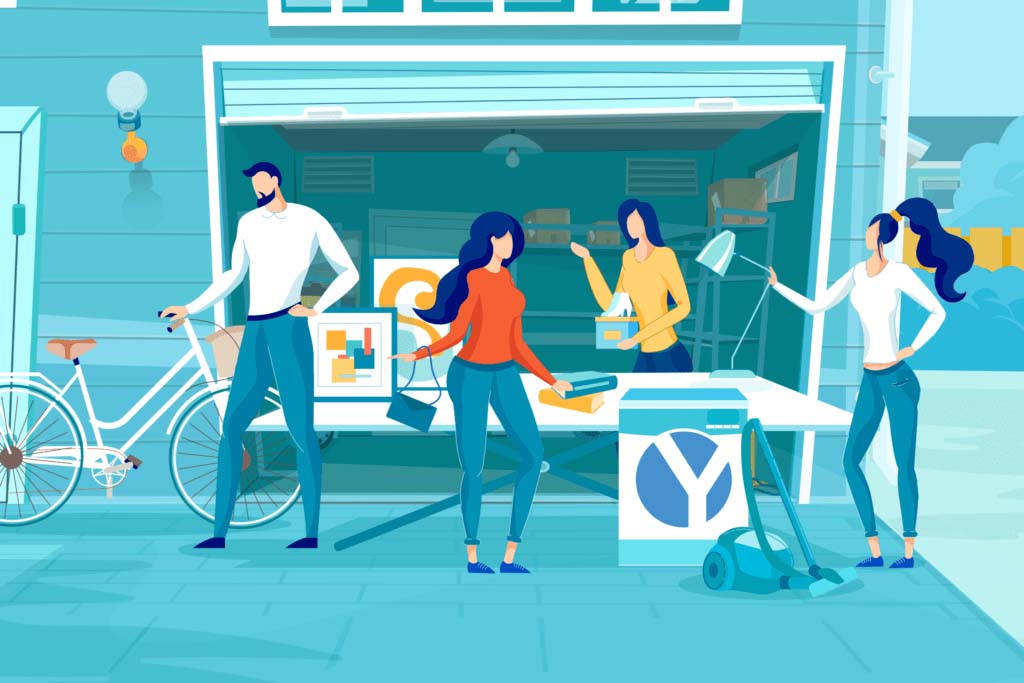
Yardaroo Express Checkout is the most convenient, easy-to-use credit card processing solution available for garage sales. Adding our simple credit card solution to your payment options provides more flexibility for you and your customers, which means a better shopping experience for your customers and more money for you.
In this step-by-step guide, we’ll show you exactly how it works, both for you and your customer.
Note: We’re assuming that you’ve already onboarded to Yardaroo Express Checkout. If you haven’t already, check out this step-by-step guide to get set up. It takes less than 5 minutes to complete the setup process. We’ll be here when you come back!
Some fun facts about Yardaroo Express Checkout:
- Your customer does NOT need a Yardaroo account to pay, only an internet connected device and a credit card
- You can charge sales tax if you want to (very useful for business users like estate sale companies, liquidation warehouses, etc.)
- You can track your earnings in the app
Step 1: Log into your account
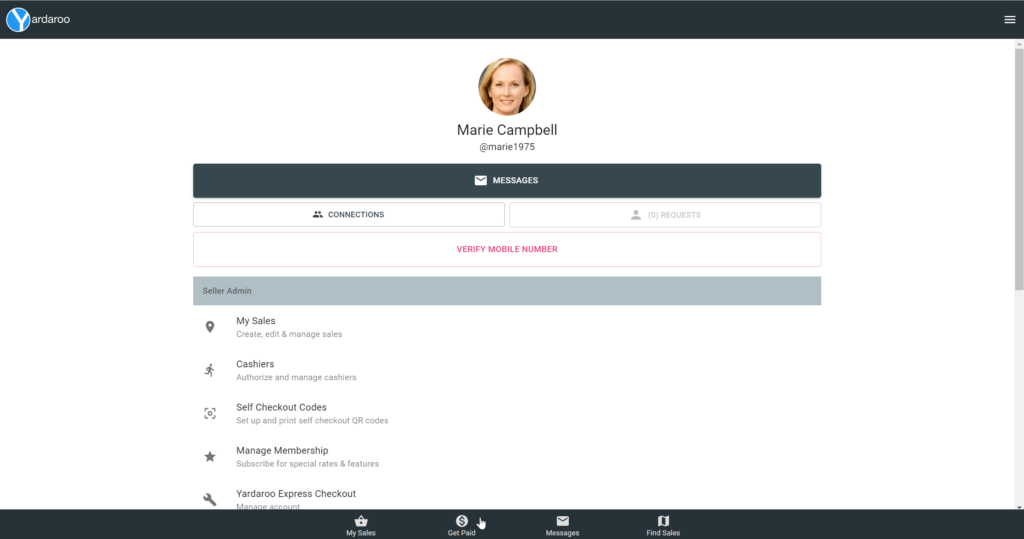
In the footer navigation (bottom of the screen) you’ll find a dollar sign icon. Tap that to start a new transaction.
Step 2: Enter a dollar amount
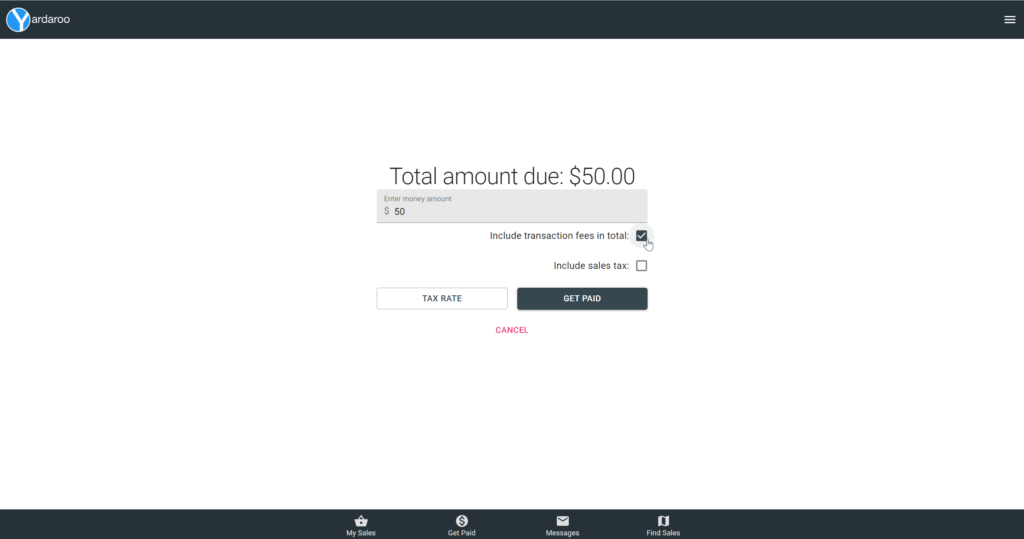
Enter the amount you’d like your customer to pay. Your customer will pay this amount, plus fees (and sales tax, if configured) during checkout.
Step 3: (OPTIONAL) Set sales tax
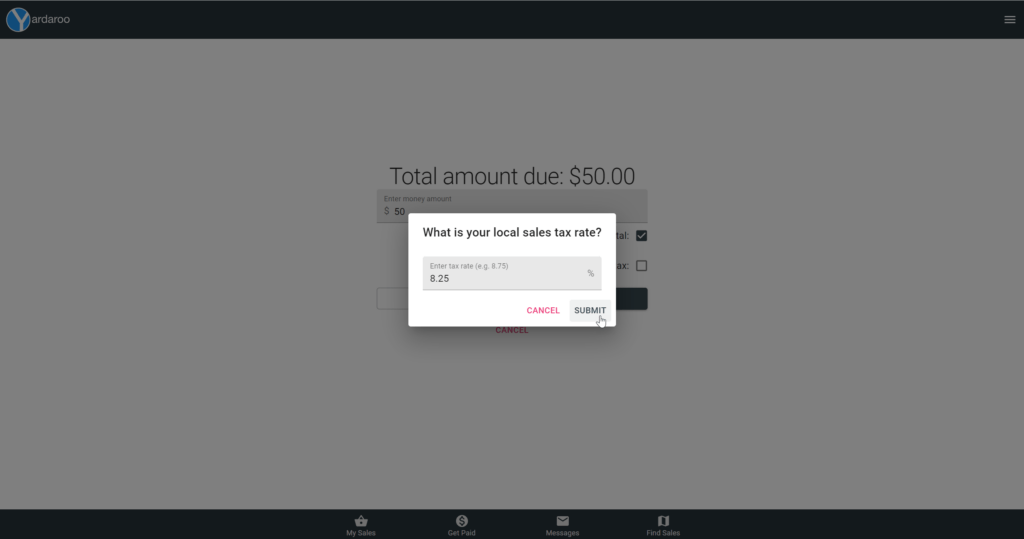
If you would like to collect sales tax, configure your local tax rate. If you are a high-volume seller or a business, we suggest collecting sales tax.
Note: The US government will require you to file a form 1099 if you earn over a certain dollar amount throughout the year. We will provide 1099’s during tax season, if applicable.
Step 4: Start the transaction process
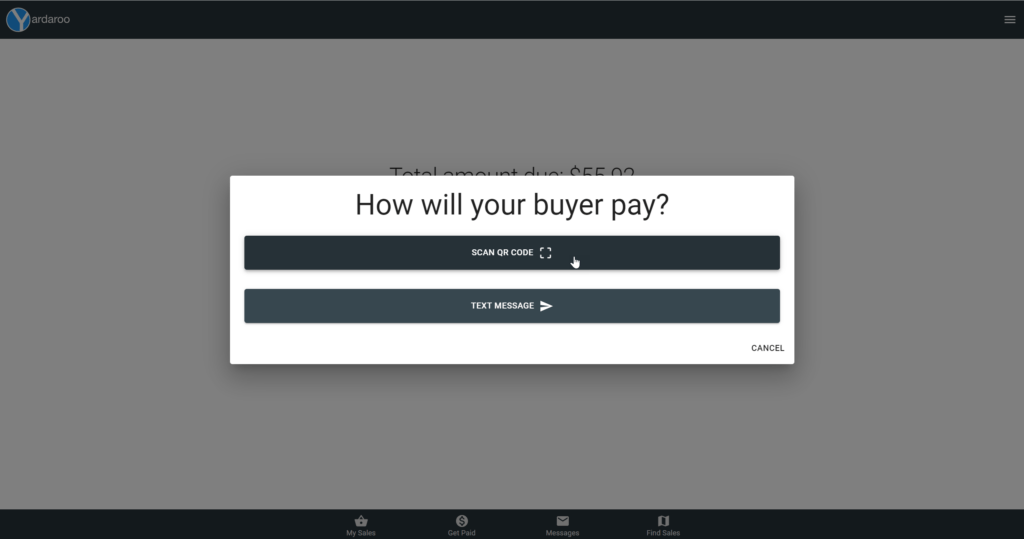
For in-person transactions, select the “Scan QR Code” option. This will generate a QR code that your customer will scan with the camera app on their internet connected device.
Note: for person-not-present transactions, select the “Text Message” option. You can share a payment link via SMS text, email or messenger app.
Step 5: Present the QR code to your customer
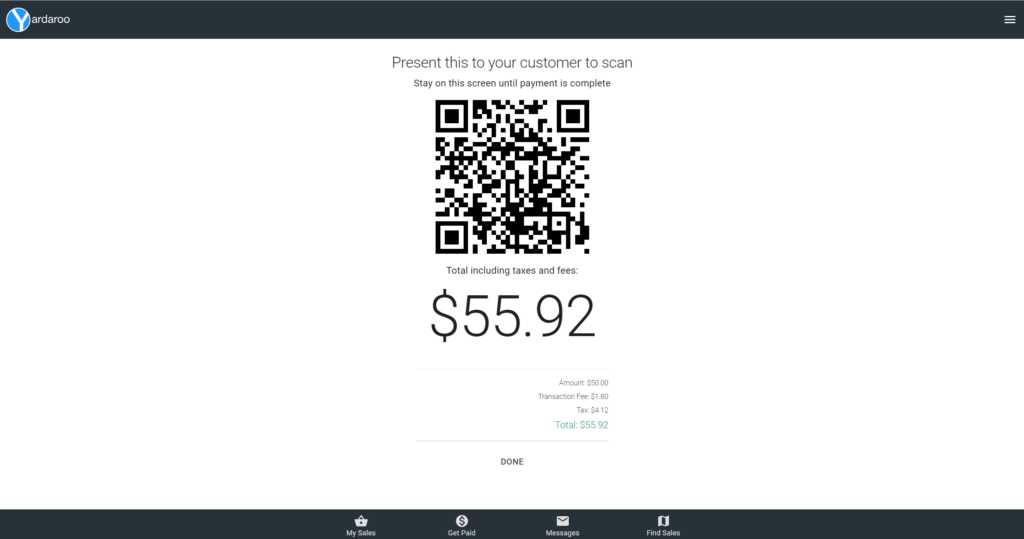
Show your customer the QR code generated in step 4. Instruct them to scan the code with the camera app on their internet connected smart device and tap the URL that pops up to complete payment.
What your customer sees…
After they scan the QR code…
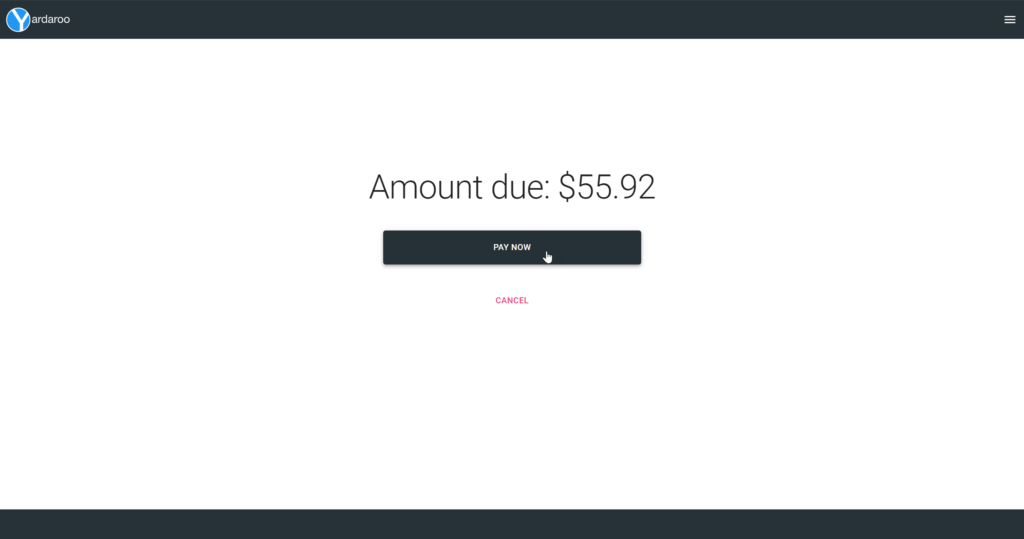
When your customer scans the QR code, they will be taken to a screen that displays the total amount due. They will tap the Pay Now button to begin the checkout process.
After they tap the Pay Now button…
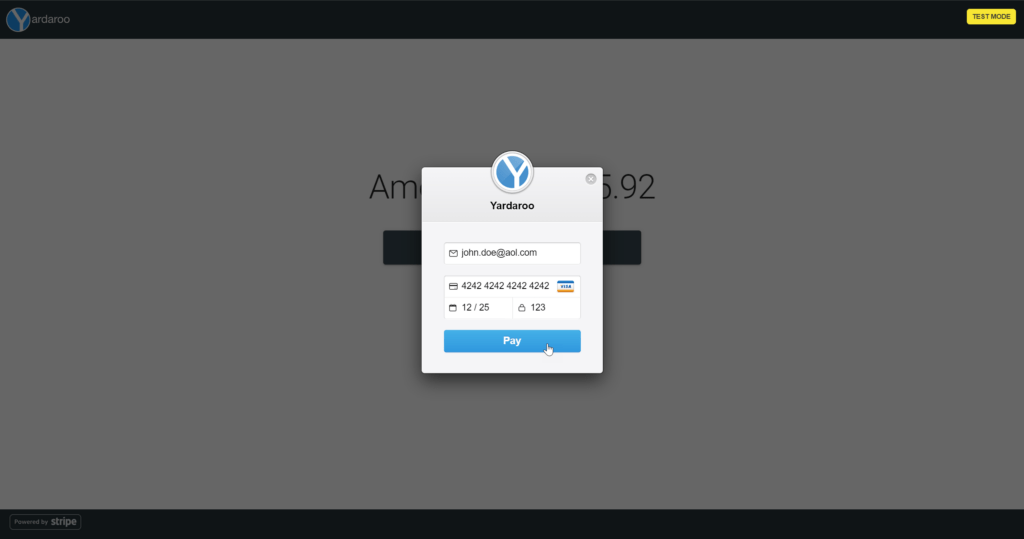
Your customer will be present with a secure checkout form where they will enter their credit card information. Once the form is filled out, they will tap the Pay button to complete the transaction.
Once payment is complete…
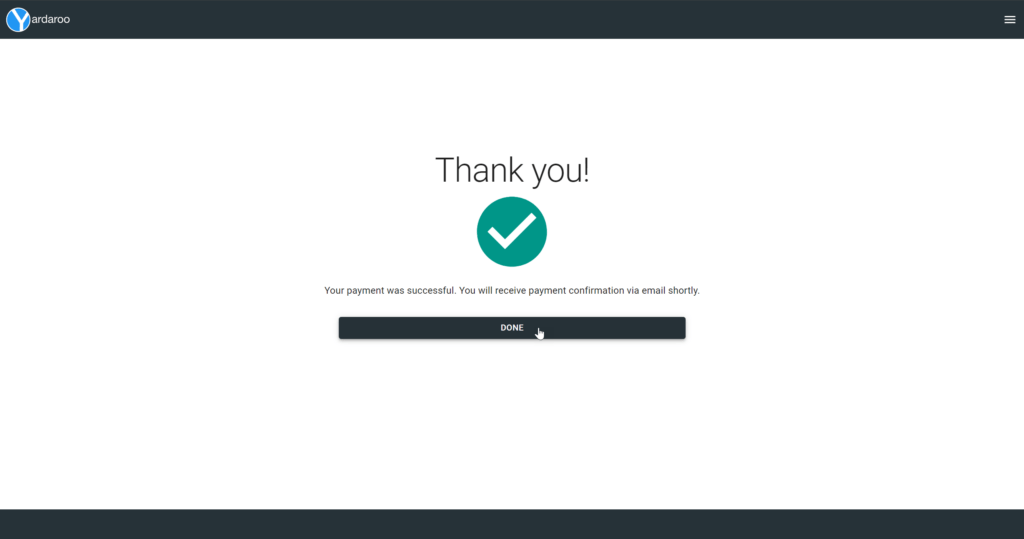
Your customer will see a Thank You screen on successful payment. This indicates that the transaction is complete.
Speeding up the checkout process
Your customer can create a Yardaroo account and securely store their preferred payment method for future transactions
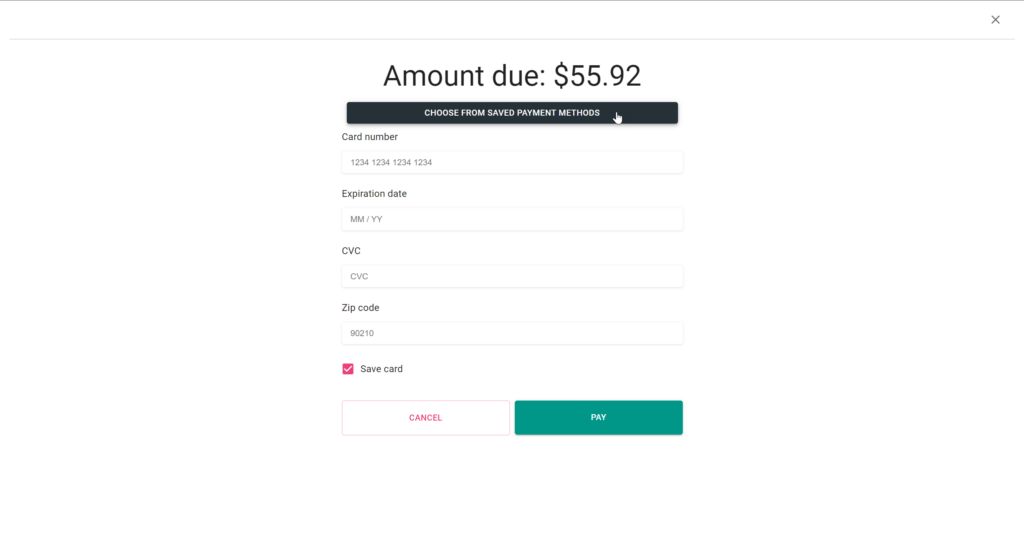
Encourage your customers to create a free Yardaroo account and save their preferred payment methods securely in the app for future use.
They can use their saved payment method at any sale that offers Yardaroo Express Checkout.

Ready to sell more?
Sign up for Yardaroo Express Checkout and accept all major credit cards at your garage sale using your smart device.
- Sell more
- Track sales
- Quick access to your earnings


