Listing Your Garage Sale – A Step-By-Step Guide
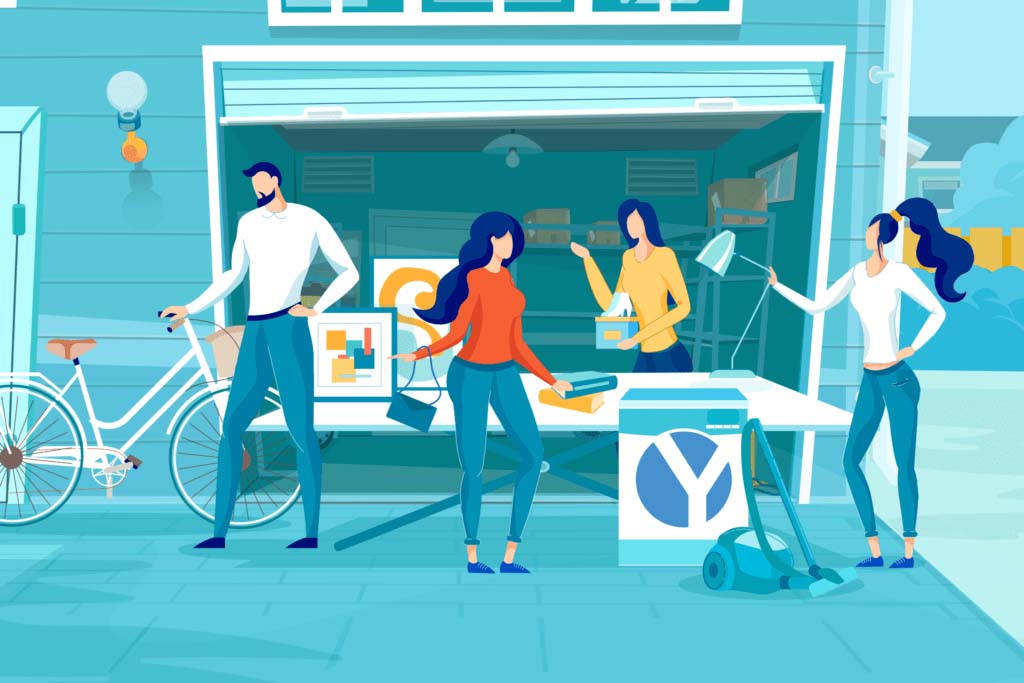
Listing your garage sale on Yardaroo is easy. Our simple workflow will guide you through each step of the process. You can update your sale at any time, including adding pictures, adjusting open/closed times and more.
You will have the ability to upgrade to a Pro-level sale any time for only $1.99 USD to enjoy additional perks.
Step 1
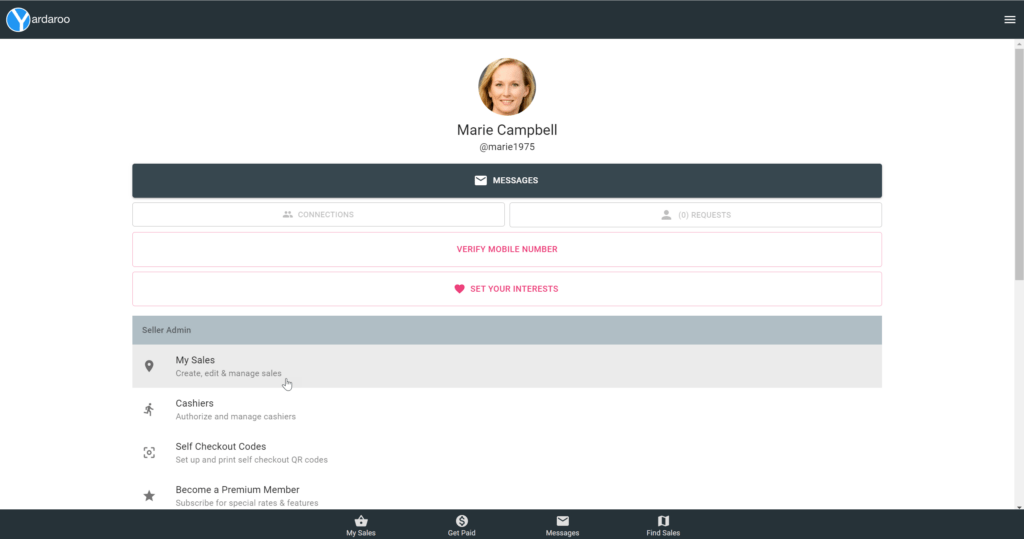
Sign into your account and tap the “My Sales” option.
Step 2
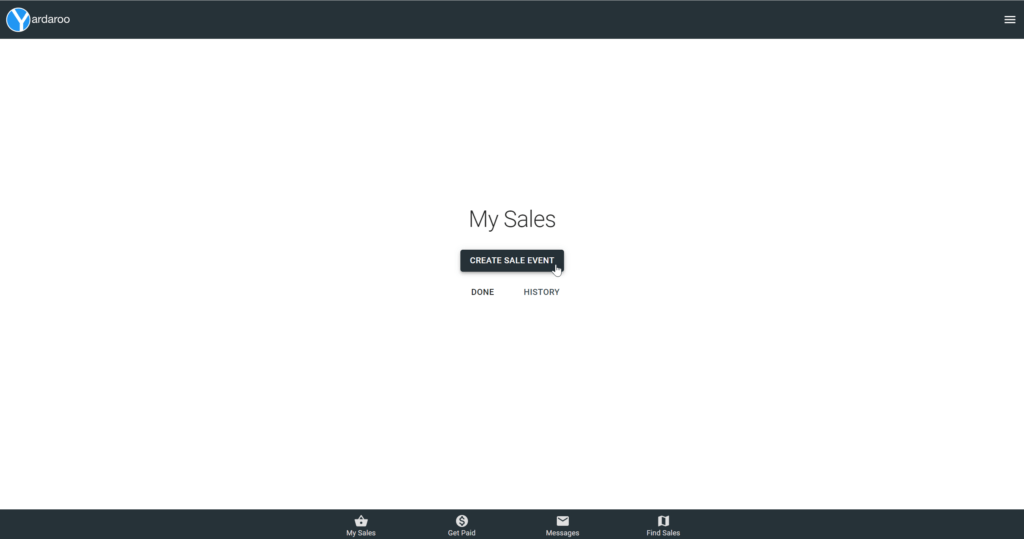
From the “My Sales” screen, tap the Create New Event button. This will begin the setup process for your sale.
Step 3
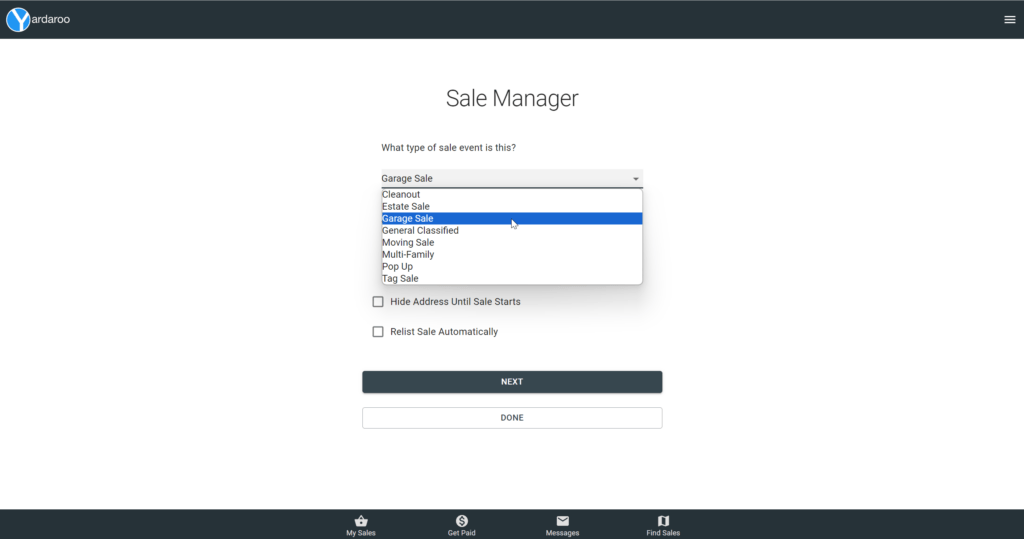
The first thing you’ll do is select your sale type. In order to set your sale-type, you can choose from the following options:
- Cleanout
- Estate Sale
- Garage Sale
- General Classified
- Moving Sale
- Multi-Family
- Popup
- Tag Sale
Step 4
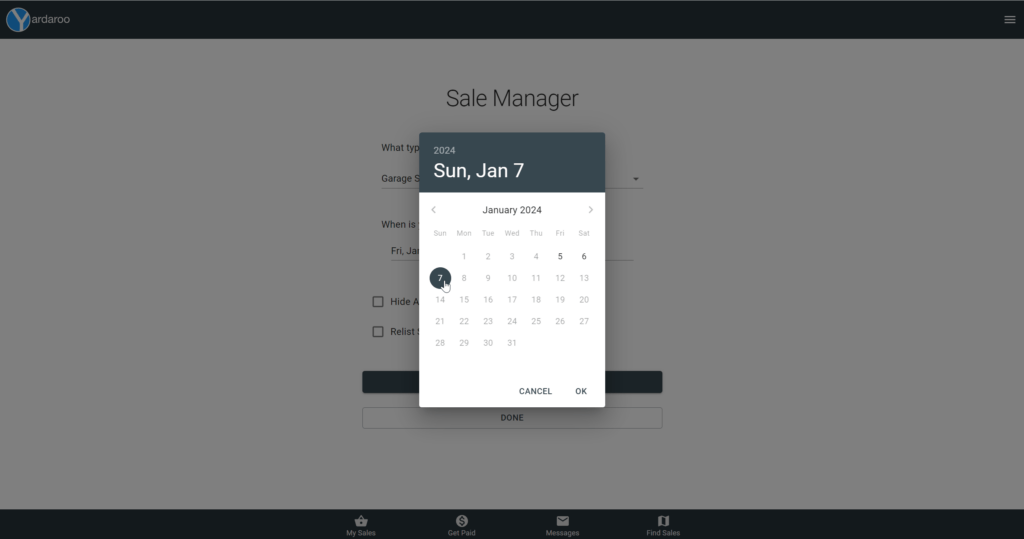
Next, set your start date and end date for your sale. Basic free-tier sales can run for a maximum of 3 days. If you’d like to run longer sales, you can upgrade to a Pro sale and add up to 5 days. Premium Members have the ability to run sales up to 7 days, as well as automatically relist sales.
Step 5
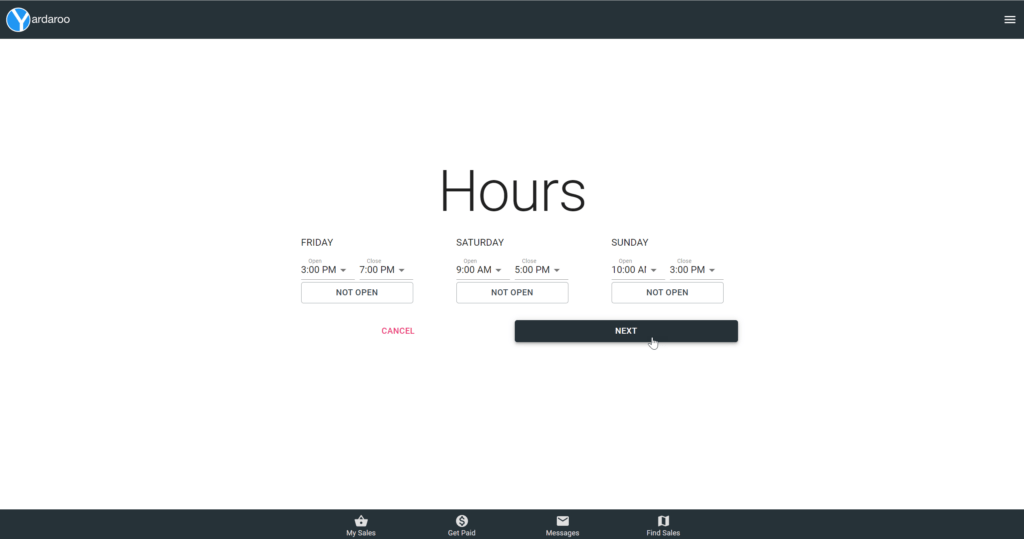
In this step, you will set the daily hours-of-operation for your sale. If there is a day (or days) in between your start and end date that you won’t be running your sale, you can tap the “Not Open” button under the appropriate date and time.
Step 6
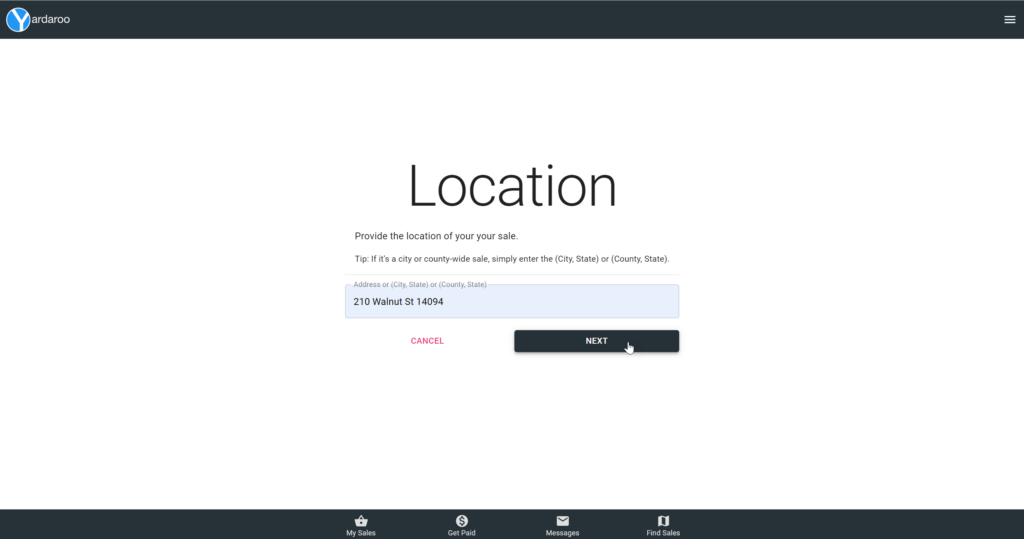
Next you will add the location of your sale. Our intelligent geolocation services will handle shorthand addresses, so you can simply enter your street address and zip code and we’ll fill in the rest.
Tip: If you’re listing a City-wide or County-wide sale, simply enter a City,State or County,State combo.
Step 7
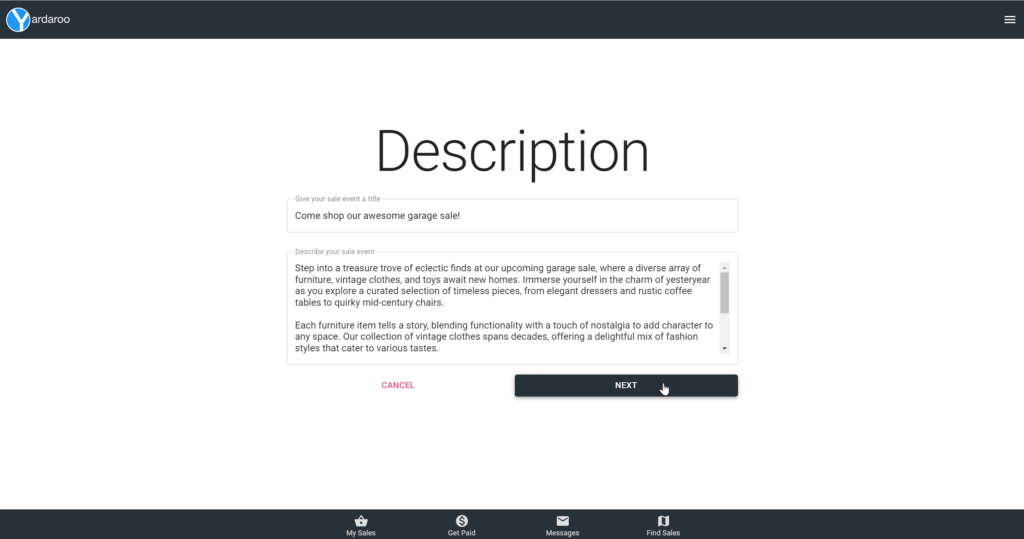
Next, add your title and description. Short, descriptive titles work best. Be as detailed as you like for your description. The more information you provide, the more engaged buyers will be with your sale and will be more likely to shop with you.
Step 8
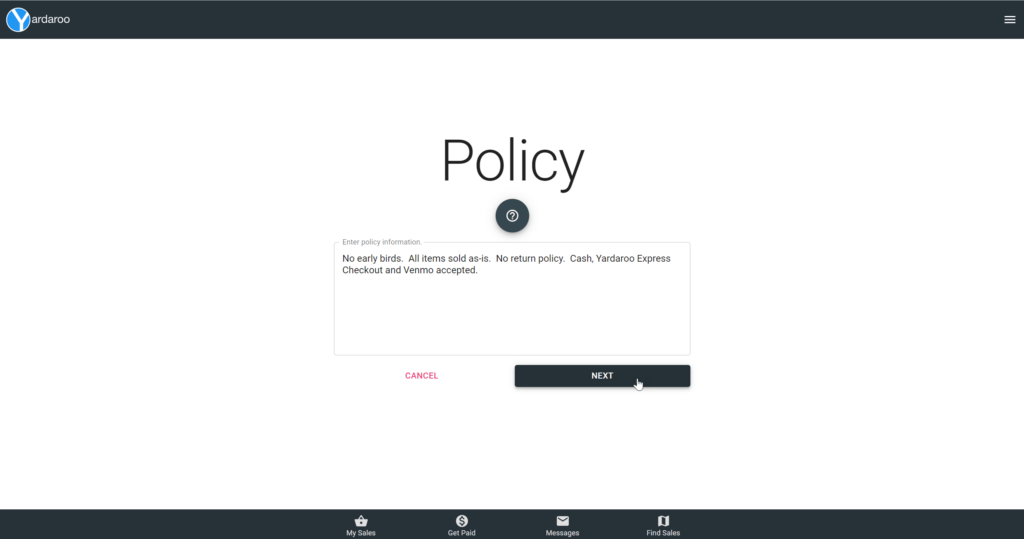
In this step, you can add special instructions about your sale. This is an optional step.
Step 9
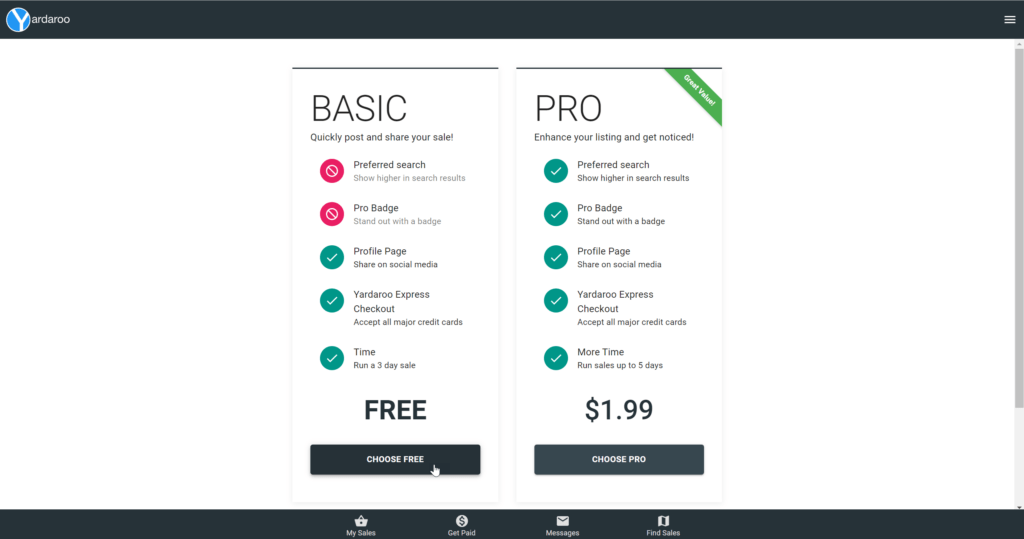
Next, select the tier-level of your sale.
Tip: you can upgrade to a Pro sale at any time.
Step 10
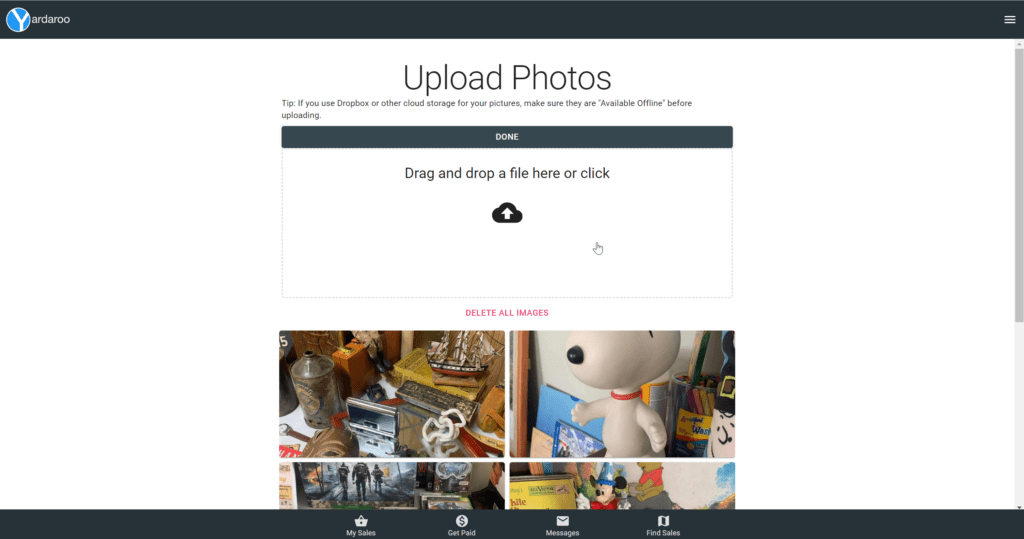
In this step you will upload pictures of your sale. Include pictures of your whole sale, specific items and bundle deals. Buyers on Yardaroo have the ability to tap on any item in your pictures and ask questions, so be sure to provide clear pictures.
Step 11
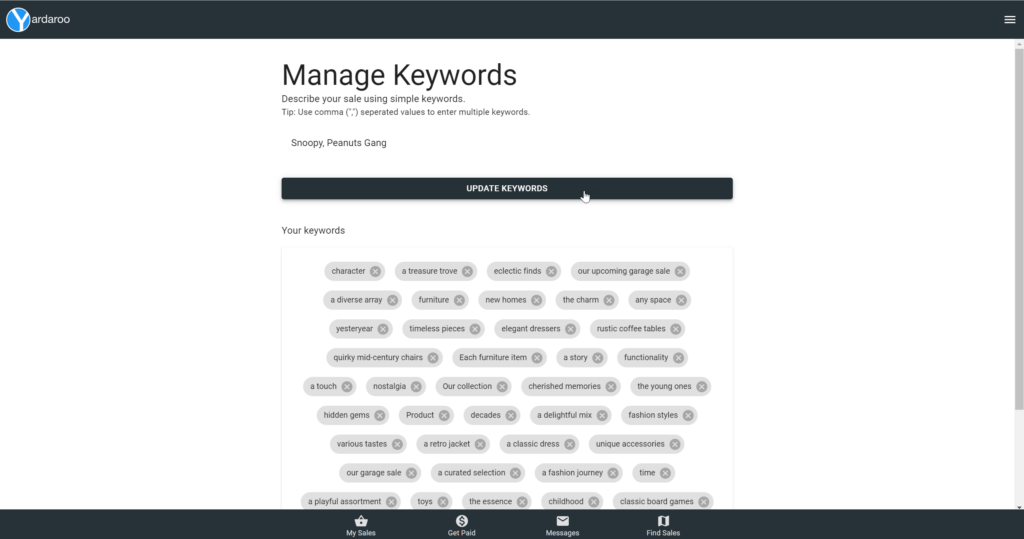
Based on the images you provide, we will automatically tag your sale with the things we find in your images. You can fine-tune your tags, add new ones and remove any that you don’t want to include from the auto-generated set.
Tip: keywords are used to set Interests for our users. When a user’s interests matches one of your keywords, they will receive a notification with a link to your sale automatically.
You’re ready to start selling!
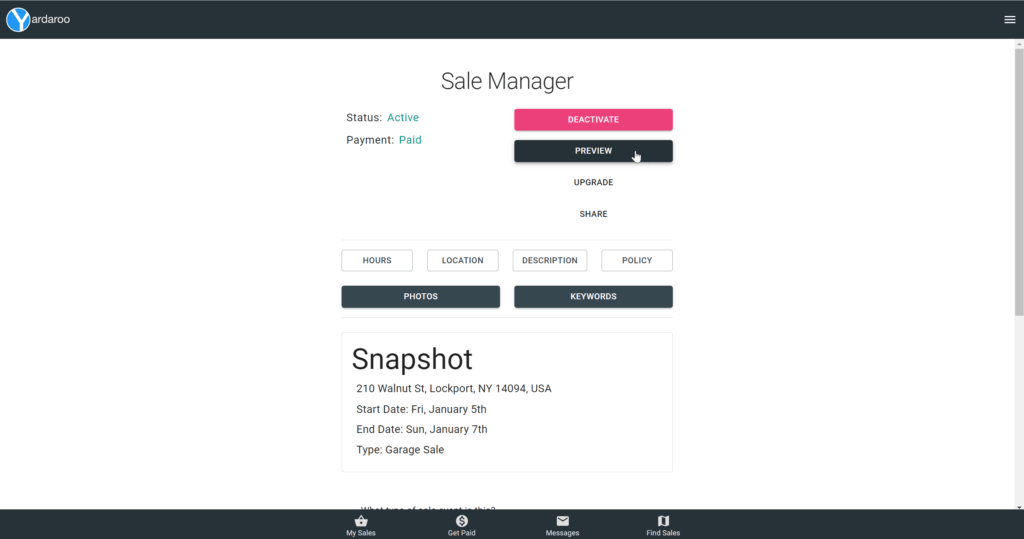
Once you’ve provided all of the information about your garage sale, you will be able to make edits and view a snapshot of your sale in the Sale Manager screen.
Preview your sale
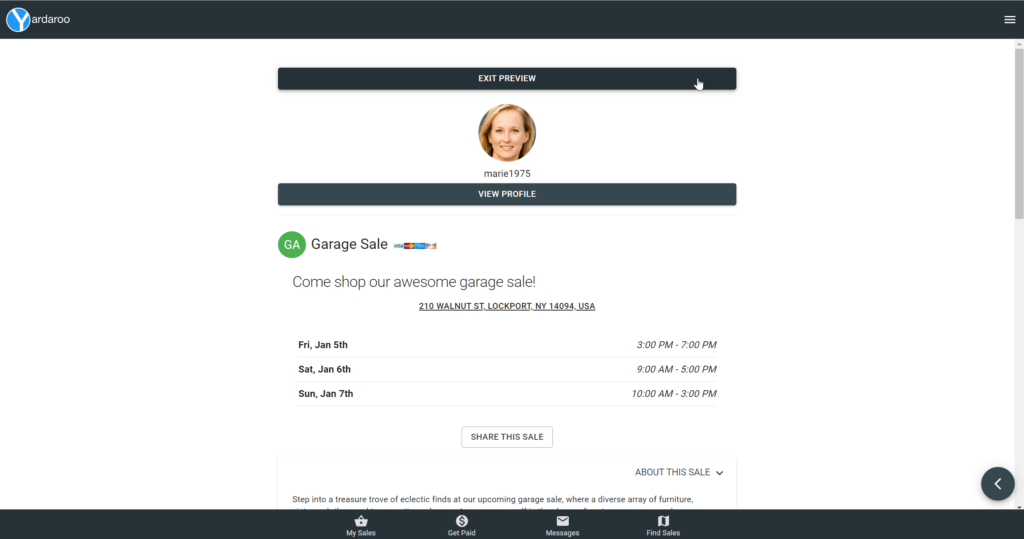
Tap the Preview button to see a running version of your sale. This is how buyers will see your sale.

Ready to sell more at your garage sale?
Offering a wide variety of payment options to your customers is ideal when selling items at your garage sale.
Add Yardaroo Express Checkout to your payment options to quickly and securely accept credit card payments on-site. Setup takes only minutes.


